To leverage SEOwind’s capability of adding relevant internal links to your article for a positive SEO impact, follow these steps:
- Authorize Google Search Console Integration: SEOwind requires access to Google Search Console (GSC) to identify internal linking opportunities. Begin by ensuring you have the necessary permissions to integrate with GSC.
- Navigate to Your Project:
- From the SEOwind dashboard, select “Projects.”
- Choose the Project you wish to enhance with internal links.
- Enable GSC Integration: Activate the integration feature. This step is crucial for enabling SEOwind to analyze and suggest internal links directly related to your content.
Sign in with Google to integrate GSC:

Select the site you wish to integrate:
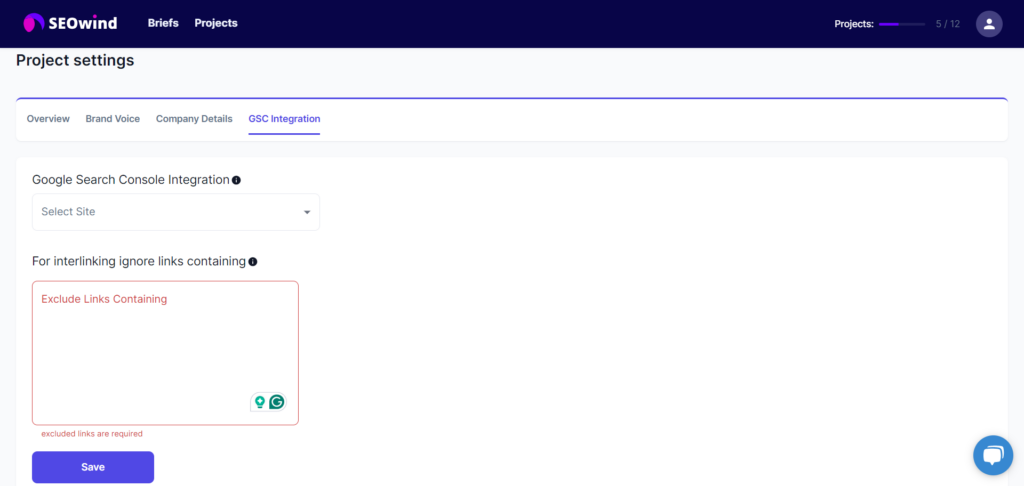
The view once you successfully integrate SEOwind with your GSC:
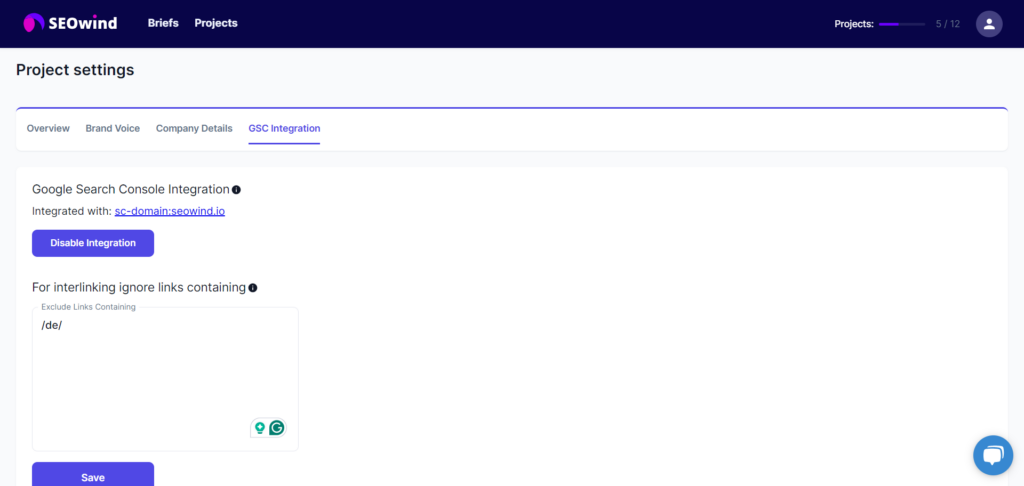
- Exclude Specific Links (Optional):
- If there are particular links you prefer not to include (e.g., specific sections of your site), you can exclude them by entering the parts of URLs you want to omit. Ensure to include all relevant characters, such as slashes (/) and hyphens (-). For example, inputting “/de/” will exclude all links that contain this directory path.
- This feature is particularly useful for keeping your link-building efforts focused and avoiding linking to sections of your site that may not contribute to your current SEO goals.
- Save Your Settings: After configuring the integration and setting up any exclusions, make sure to save your changes. This action will apply your settings and allow SEOwind to start identifying and suggesting relevant internal links when generating your articles.
By following these steps, you’re setting the stage for improved SEO performance through strategic internal linking, directly leveraging your integration with Google Search Console. Remember, these internal links not only help with SEO but also enhance the user experience by providing them with additional, relevant information.