Table of Contents
Based on the collected data you can create your outline.
- Go through the Competitor Outlines section. If you find the heading that you would like to add your outline just click on it – it will be automatically added with information about the source.
- Analyze Questions to Answer
Go through the questions gathered on a particular keyword and add the ones you find relevant to your outline.
How to work with SEOwind Outline Editor? #
We are trying to make the Outline Editor as easy and user-friendly as possible. To put you on the fast track we’ve collected tips and tricks on how to make the most of it:
- You can add your heading. You just need to click + to add the row. From there you can either keep it as a heading or change it into bullet points.
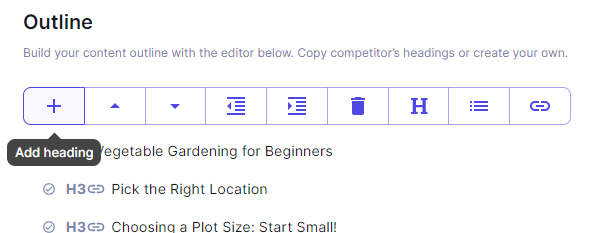
- You can either use the panel or the following keyboard shortcuts:
- use shift or ctrl to select particular headings in your outline
- use the right arrow to make an indent and the left one to outdent
- use up and down arrows to move the heading around
- If you click on the competitor heading or questions to answer it will be automatically added to your outline with the source. The copied heading or question will be highlighted so that you know what you already picked for your outline.
- To save the content you can either click enter or accept icon or click anywhere on the screen. There is an autosave to keep you safe and sound.
- You can move the content around the outline. Just select the heading you would like to move and place it in the place you want.
- You can also add the heading or the question to a particular place in your outline. To do so first select the heading in your Outline you want to place it under. The chosen heading from the competitor will come beneath the one you selected in your outline.

- If nothing is highlighted in your outline, the heading or bullet points you choose will be added at the end of your outline.
- You can edit the heading or points and adjust it how you want it. Once you select a line in your Outline a pencil will appear. If you would like to edit the copy or the link just click it and edit it as you like. You can also edit the line by double-clicking on the line you wish to edit.
- You can adjust a type of heading from H2 to H4. You can also make bullet points. You can do it either by using Decrease or Increase Indent button or your keyboard (right arrow or tab for increasing indent and left arrow or shift+tab for decreasing indent).
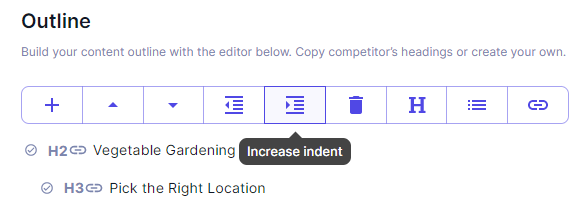
- Add multiple links or comments to the heading so that you can provide your content writers with various sources of inspiration and guidelines they need.